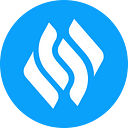With more perks coming the way of Stakers, knowing how you can easily stake your $LENDS on the new UI is essential. Over the past month, Stakers have voted in favour of increasing the APY to 25% over a 3-month lock period, and exclusive revenue sharing has been introduced for Stakers ahead of the P2P lending. These perks are pretty unique in the decentralized finance space. To qualify for these rewards and become a part of the Stakers, you’ll need to hold $LENDS, which you can buy from various platforms like [mexc, Uniswap, Gate, Bybit, and Kucoin]. In this guide, we’ll walk you through the step-by-step process of staking your $LENDS on the interface.
Step 1: Log on to the Lends Protocol web application (https://app.lends.so). In the header section, you will find several tabs that represent the primary offerings of the protocol. Navigate to the “Staking” tab and click on it.
Step 2: You’ll need a DEX wallet to interact with the interface. Bear in mind, you must hold $LENDS in the DEX wallet you wish to connect. This will enable you to deposit your funds for staking. Navigate to and click on “Connect Wallet” to allow access to the web extension of your wallet.
Step 3: Click the ‘Stake’ tab in Stake|Unstake tab. If you wish to unstake, you can toggle this tab to see the right interface.
Step 4: Select your wallet from the variety of options available. If you don’t have any of the available wallets, you are advised to set up one and deposit $LENDS (you can buy directly from Uniswap). To proceed with the wallet connection, you are required to check the “I read and accept the Disclaimers and Disclosures” box after reading the Disclaimers and Disclosures text. Select “Connect” to continue.
Step 4: Once connected, your $LENDS balance will appear. Enter the amount you want to stake in the designated field. There’s also a handy “Max” button to stake your entire balance with a single click.
Step 5: As you enter your staking amount in $LENDS, details about your potential rewards will be displayed. This includes the estimated governance tokens (xLENDS) you’ll earn, the APY and the lock period.
Step 6: Once staking details are provided, click “Stake” to initiate the staking process. A pop-up window from your connected wallet will appear.
Step 7: Within your wallet, review the transaction details and approve the App’s access to your $LENDS for staking. Click “Stake” on the interface to confirm and lock in your $LENDS to start earning rewards!
Please Note: Staking your $LENDS locks them for 30 days at a 25% APY. Make sure you’re comfortable with this timeframe before proceeding. You can choose to “unstake” at any time before the 30-day maturity period in the unstake bar, however, you will lose all earned APY.
If you do not unstake on the maturity date, you will continue to accrue yield on your stake.